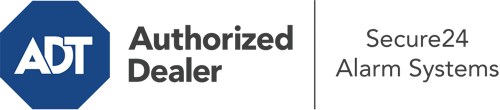How Do I Use The ADT Command Panel In Madison?
The core of your home security system, the ADT Command interface is a high-performing touchscreen that interacts with all of your incorporated devices. You can arm your system, adjust home automation settings, and even speak directly to monitoring experts. Chances are you’ll have no issues using this easy-to-use interface, but to aid you in getting started, it’s an excellent idea to investigate some of its essential features.
What Are You Able To Do With ADT Command In Madison?
Before exploring the fundamentals of how to use it, think about what this core home security touchscreen can achieve. First and foremost, ADT Command is where you can activate and deactivate your alarm system, but it’s capable of a great deal more.
When utilizing ADT Command, you can:
- Customize home automation with your own schedules, rules, or scenes. For example, you can have your connected doors secure automatically when the system is armed or have lights turn on at specified times.
- Lock or unlock doors.
- Check live video or pre-recorded clips of your outdoor, indoor, or doorbell cameras.
- Communicate through the two-way talk component or get in touch with ADT directly whenever there’s an emergency.
- Integrate with your smart speaker.
- Add, delete, or change users and Wi-Fi connections.
Getting to Know Your ADT Command Panel In Madison
Simply getting used to the touchscreen is one of the smartest things to do when it’s first installed. That commences with the home screen. You’ll see a big image that shows your present status - such as “Armed Away.” Below, you’ll see other icons that symbolize different arming choices. Press them when you want to modify your status. The custom arming feature is beneficial as it allows you to bypass certain sensors. Want to leave a window ajar overnight for a bit of fresh air without activating the alarm? That won’t be a problem.
At the upper left-hand side, you’ll spot a Wi-Fi icon that indicates your internet connectivity and a mailbox icon where you may get notices from ADT. On the right-hand side, you’ll find icons for scenes, home automation, and zones. At the top right, you’ll find emergency panic buttons. You’ll have the ability to press for fire, police, or personal. Your monitoring specialists will inform the appropriate first responders per your selection.
The arrow to the right-hand side will lead you to more options. There, you’ll see a way to access your system’s tools. Tap on this symbol, input your password, and then you’ll have the opportunity to change Wi-Fi and general settings, user accounts, and much more. You’ll even come across help videos if you are in need of direction.
Arming Your System Through The ADT Command Panel
The interactive panel makes activating your system fast and easy. All you are required to do is pick the icon you wish to use from the home screen. Your options are Arm Custom, Arm Away, and Arm Stay. If no one is going to be home, the away option is the most suitable selection. You may opt to “quick arm,” which doesn’t need a security code, or to postpone the activation of your home’s protection. This will trigger a timer, giving you enough time to exit before the system activates. Arm Stay is the appropriate choice if someone is on site. The custom setting allows you to skip certain sensors and also functions on a delay.
Once you know the basics of enabling your system, you can start investigating the other amazing features.
Take Advantage Of ADT Command With Your New Security System From Secure24 Alarm Systems
Are you excited about being able to control and tailor your whole home security system using one central interface? Take advantage of the multi-featured ADT Command in Madison by consulting the professionals at Secure24 Alarm Systems. Call (608) 424-5550 to design your system today.